How To Take Epic Time Lapse Videos With Your iPhone
H1 - How To Take Epic iPhone Time-Lapse Videos
While time-lapse has been an iPhone staple since iOS 8, it hasn't been the subject of much fanfare since it initially debuted in 2014 with the iPhone 6. Since then, eight new iPhones have graced the Apple stage -- iPhone SE, iPhone 7/7+, iPhone 8/8+, iPhone X, iPhone XS/XS Max, iPhone XR, iPhone 11 and iPhone 11 Pro/11 Pro Max -- yet each new release has curiously made little or no mention of iPhone's time-lapse functionality.
We get it. It's old news. But many still use time-lapse to create funny, interesting and creative videos that would lose their charm at normal speed. The issue, however, is not in time-lapse's ease-of-use as a one-button feat of iPhone wizardry, it's that time-lapse doesn't do anything but what it does, and as a user you really have no control over the output unless you plan ahead.
Shortly after time-lapse was released, Dan Provost, the creator of the Frameographer time-lapse and stop-motion iOS app, wrote a breakdown of how the then-new time-lapse feature worked, and his findings are important for anyone interested in iPhone time-lapse photography -- as is his app, which is a great way to take back some control over your time-lapse videos.
As an app developer, he asked essential questions, such as:
"How many frames per second are being captured? How fast is the video being sped up relative to real time? What is the framerate of the resulting video?"
But instead of wishing into the void, he went one step further and attempted to answer each question. Originally, he estimated some fancy algorithmic trickery that would balance the frame rate against observed motion due to Apple's claim of "dynamically selected intervals" in their press materials, but what he found was surprising, and quite a bit simpler than his estimation.
In a nutshell, he determined through testing that the iPhone's time-lapse feature merely doubled the time-lapse speed and halved the frame capture rate each time the recording period doubled past the 10 minute mark. According to his findings, time-lapse starts out capturing two frames a second, but after 10 minutes it drops to one frame a second, deletes every other previous frame, and doubles the speed from 15x to 30x. After 20 minutes, time-lapse drops to one frame every two seconds, deletes every other previous frame, and doubles the speed from 30x to 60x. After 40 minutes, time-lapse drops to one frame every four seconds, deletes every other previous frame, and doubles the speed from 60x to 120x. After 80 minutes, time-lapse drops to one frame every eight seconds, deletes every other previous frame, and doubles the speed from 120x to 240x, where it stays until you run out of space -- Apple claims up to 30 hours of recording.
It's an ingenious solution, if only in its simplicity, but it means that if you want a specific speed, feel or smoothness, you'll have to plan out your recording time to fit the creative goals at hand. Unfortunately, that's rather difficult, and it's why most approach time-lapse in a give-it-a-shot-and-see-if-it-works kind of way. If it doesn't, you know, work, try again until you get something you like.
Hmm....
But there's a better way. With a true iPhone time-lapse app such as Frameographer or Instagram's Hyperlapse, you're much more likely to get repeatable, controllable results that you can actually work with, not a hope-and-pray approach that's more reliant on serendipity than anything else.
So if you're still using your iPhone's native time-lapse feature, give some other options a try. With increased flexibility, you'll likely be able to make better time-lapse videos in no time at all.
- Brought to you by Hitcase, makers of iPhone accessories including our iPhone XR fisheye lens and our new phone camera lens kit that works with all mobile devices, even Android phones.
Imagine being in the garden and wanting to take some interesting b-roll footage of your plants and flowers, or shooting a video of yourself making a cup of tea and waiting for it to steep... While these might sound like boring scenes, when sped up in a "time-lapse", they go from mundane to incredibly interesting.
So how does someone take these interesting time-lapse videos?
Easy — open up your iPhone's camera app and tap on the start button, select the time-lapse shooting mode by swiping right until time lapse is selected, and your iPhone will start filming the time-lapse.

Every iPhoneography pro knows that a good time lapse is something that takes an "insignificant" moment in time and making it speeding it up in order to reveal small movements that the human eye will otherwise miss.
It’s really easy to take a photo, right? Well, the same can be said about taking a time-lapse, all you have to do is tap on the screen to set the focus and exposure point for the part of the scene that you want to record. Swiping up or down on the image enables you to increase or decrease the exposure/brightness.
Check out: How To Take Incredible Landscape Photos With Your iPhone
When you’re ready to start shooting, simply press the red button on the app to start the recording process. When the red indicator light goes on, then you’re cooking!
When you’re ready to stop recording, press the red button again. Shortly afterward, the video will appear in the bottom corner of the app window. You can tap on it to play it straight away, or find it later in the time lapse album in the Photos App.

How Do You Plan A time-lapse?
If it’s your first time making a time-lapse video, don’t worry if the footage sucks a bit. Okay, a lot. It’s going to.
The best way to take amazing time-lapse videos is to plan them in advance.
For starters, you need to record your time-lapse for a minimum of 30 minutes. Anything less, and you won’t have much footage to work with and if you want to avoid having shaky footage, it’s time to take your iPhone and mount it to a tripod.
When shooting, the composition principles of photography and iPhoneography still apply (i.e. the rule of thirds, leading lines, etc.). Then, you want to lock your focus on your subject — your iPhone will give you an AE/AF lock at the top of the screen, and this will let you know that your exposure is locked.
Why do you want to lock exposure before making a time-lapse?
Because locking the exposure will prevent your iPhone from wasting time on trying to auto-focus and auto-expose for every single frame.
Take your time-lapse to the next level

Instead of trying to balance your iPhone on surfaces that are unstable, how about capturing a time lapse of you.
The Car/Wall Mount
Taking an in-car time-lapse is relatively simple, with this car/wall mount, as it allows you to attach it to any flat surface or car vent, without leaving any adhesive (glue) residue, so you can remove it from where you’ve stuck it at any time, in order to clean it.
The Mini SuckR Mount
To kick it up a notch and really get diverse angles from your iPhone, invest in the Mini SuckR Mount. Just like the Car/Wall Mount, the Mini Hitcase SuckR is a small, strong, secure, and quicking mounting iPhone suction mount.
It’s been made to help you get smooth shots with your Hitcase and iPhone on a speeding car or boat without worry. The tough Mini SuckR Mount securely attaches to any smooth, flat, non-porous surface including windshields, windows, and two-way mirrors.
It’s compatible with Hitcase PRO and SNAP and provides a vast range of mounting possibilities.
Try a HitCase Mini SuckR Mount
Share Your time lapse Videos
If you’re planning on sharing your time-lapse videos, you might want to add music to make them more interesting for the viewer. You can use an app such as InstaVideo on your iPhone to do this.
Here’s an interesting story from Michele Rose, a Hitcase customer who loves making time lapses with her iPhone...
Soooooo...It is Regent’s week in NYS, and I’m in my classroom grading final exam projects when I notice the sky outside of my penthouse, aka my classroom. I decide that I’m going to take a time lapse because of the eerie quality of the sky.
I get my iPhone going and decide to leave the phone in the window channel just outside. (I had opened my window to enjoy some warm fresh air.) I had it in what I thought was the sweet spot and perfect phone holder and went about my grading. A much colder gust blew through the window several minutes later, and I made a mental note to check my phone more frequently as I’m on the 2nd floor.
Several minutes later I hear a “thunk”, turn around and see that my phone is no longer outside my window. I run down the stairs and out the front door, and there was my phone...outside of our executive principal’s window...Totally fine!
Thanks for making such a terrific case!
PS The time lapse opens the door to discuss your fabulous case when I’m asked about the condition of my phone. Thanks again!
Leave a comment
Comments will be approved before showing up.



Bill Walker
November 18, 2019
Cool.