3 Apps to Modify your iPhone's ISO and Take your Photos to the Next Level
Who would have thought that one day our DSLRs would be rendered practically unnecessary by our iPhones? And yet, nowadays, your iPhone is able to give you the same amount of manual control that you would otherwise only find in your DSLR. The best part is that it's even easier!
Read: 10 Best iPhone Photo Editing Apps in 2019
What exactly is ISO?
When you hear professional photographers and some iPhone photographers who are in the know talking about ISO, just know that they're simply referring to how sensitive their cameras' sensors are to light. Basically, the higher the setting of the ISO, the more sensitive the camera becomes to light...
Why should you care about your iPhone's ISO?
As you can imagine, shooting in low light situations can be tricky. It's a complete bummer when great moments are dimmed (pun intended) by a lack of light, or the camera's inability to properly interpret the objects or people in the frame. When you modify your iPhone's ISO settings, you can even use faster shutter speeds, creating much more vibrant results. Something that would be difficult to accomplish otherwise!

But, there's a catch...
The higher your ISO settings, the noisier your images. When photographers talk about an image having "noise", they're just sayingki that the image appears a little grainy, thereby reducing the image's quality.
At the same time, if your ISO settings are super low, then your iPhone will be less sensitive to light. When your camera isn't sensitive to light, then it requires a slower shutter speed, BUT the image becomes clearer and of a higher quality.
Now you're probably thinking, "how can I reduce my iPhone camera's ISO?"
Read: The Best 8 Apps for iPhone Photography in 2019
Your iPhone is already optimized for low ISO shooting
Seriously, you can test this.
Go outside when the sun is fully out and take a bunch of pictures with your iPhone camera. Then, come back inside and look at the pictures' EXIF metadata. What's EXIF? It's basically the additional information that you can find out about a photograph. Basically, when you look at the EXIF metadata, you're going to find out that most of your images have a pretty low ISO — perhaps between ISO 25 and ISO 50.

No, we're not psychic. Well, maybe we are.
Just kidding. The reason why your pictures have this ISO is that low ISO pictures have less noise, so Apple took this information and optimized the iPhone to automatically shoot at a low ISO in bright light. Neat, right?
What can you do when it's not bright outside?
Good question and the answer is tricky...
Since we've already explained that the iPhone sensor needs light to get some sort of exposure and that your ISO will automatically try to remain low while the shutter speed slows down, for example, ISO 25/1000s, ISO 25/500s, ISO 25/250s, ISO 25/125s, and on and on...
It stands to reason that the slower the shutter speed, the crisper the photo with low ISO, so what if you kept the ISO constant (to prevent noise) and just messed around with the shutter speed? Exactly!
Your iPhone is really smart, because once the shutter speed reduces to the point that it's possible to get a high-quality photo, then the ISO also begins to increase. It can even go all the way up to an ISO of 2000! But that's where you have to be careful, because again the higher the ISO, the higher the likelihood of noise.

Try this:
Keep your ISO constant and reduce your shutter speed, i.e 1/50, 1/25, 1/20, etc. and take test shots as you reduce your iPhone's shutter speed. When all else fails, just get an app.
If I can do it all with my iPhone, why would I bother with an app?
We hear ya, but really...
On the iPhone, ISO range is approximately ISO 25 to ISO 2000
An app can give you an extended ISO range to ISO 0.1
Is being able to fiddle with my iPhone's ISO really the only reason to get an app?
Not at all. Besides being able to improve the overall look of your pictures with filters, etc. Apps can do more if you'd just let them.
For instance, let's take the shutter speed:
Your iPhone's shutter speed ranges from 1/8000s which is really fast, to 1/3s which as you can imagine is slow, BUT it might not be enough in dimly lit situations.
Whereas, an app can give you an extended shutter speed range of up to a full 30 seconds.
The key takeaway here is that you shouldn't fight your iPhone. Work with it and improve it...
Get yourself some snap-on lenses
Read: How To Decide on the Right iPhone Lens, In Two Easy Steps
As much as you've already invested into your iPhone by getting a generic silicon phone case, did you know that there's a whole world of lenses that are part of a kit and can snap on to your iPhone's phone case?
Oh yes — starting with Hitcase's CRIO phone case for example. With its sophisticated system of lenses may just be the best mobile vlogging setup currently on the market.
What exactly is CRIO?
CRIO is Hitcase's slim and lightweight iPhone camera case which complements and enhances an iPhone's improved camera capabilities. Through a link system of magnetic mounts and magnetic lenses.

In order to get started, all you do is put your phone inside the case, attach the magnetic mounts and then switch your lenses on the fly. That's it!
These lenses will improve the overall feel of your shots and get you even closer to getting that DSLR result, at a fraction of the time and cost!
BONUS: Here are the apps to get you started on this journey
ProCam 5, $5.99
Granted, the ProCam 5 is not a free app, but one thing that it boasts (with proof) is its ability to push the limits of iPhone photography!
When you consider that ProCam 5 gives you DSLR quality photographs as well as control over your iPhone's camera whether you're shooting a video or photograph, then that claim starts to make sense.
Forget the point-and-shoot, although, at this juncture, nobody probably thinks about it. ProCam gives you the control and features that you would get in a DSLR like;
- Manual exposure, shutter speed, ISO, focus, and white balance controls
- Scroll and steppers system inspired by DSLR cameras
- Manual focus assist
- True focus peaking
- Overexposure warning
- Live shutter speed, ISO, focus, and WB values
- Manual controls are supported in all photo and video modes
Halide Camera, $5.99
A lot of iPhone photographers have often noted that unlike ProCam 5, Halide Camera isn't as complicated, but it still a considerable upgrade from your iPhone's native camera.
Just like ProCam 5, Halide Camera allows you to easily navigate through control your camera's shutter speed, ISO, and white balance so that you can create even more detailed images. Also, Halide Camera comes with a portrait mode which works for phones that may not already have that feature (it's definitely available on the newer iPhones).
Similar to how you would use gestures in ProCamera, you can also use gestures in Halide Camera to change things like exposure and to manually focus your images.
Halide Camera also comes with some DSLR-centric features, like:
- The iPhone X has a custom-designed UI that is completely usable with one hand
- Focus peaking and powerful manual focus
- Full manual controls including shutter speed, ISO, and white balance
- Live histogram for perfect exposure
- Captures images in RAW, TIFF, HEIC or JPG formats
- Capturing depth on dual-camera iPhones
- Grid overlay with built-in level
- Quick-review of your last few shots
- Intelligent automatic and manual mode
Read: Embracing Travel iPhone Photography: Malcolm Mclaws’ Story
Camera+, $2.99
This app is definitely on the cheaper side of the scale, but don't let that dissuade you. Camera+ is well worth the money, especially if you feel like investing in Halide Camera and ProCam 5 is a little too far outside your area of comfort.
Just like the other two apps, this app gives you impeccable control over shutter speed, ISO, and white balance, with the added bonus of a 30-second self-timer—3x more than the iPhone camera allows for. Once you’ve taken your photo, you can send it on over to the “Lab” where there are dozens of filters to play around with and stack on top of one another for your desired effect.
In Camera+, the iPhone ISO setting can be accessed via the same button as the shutter speed control just above or to the side of the shutter release button (highlighted in orange in the screenshot below).
This side-by-side placement of shutter speed and ISO works out very well because as you now know, you'll need both of these two tools in order to get perfectly exposed images.
Leave a comment
Comments will be approved before showing up.



seo a2
March 21, 2019
VSCO is a highly rated iPhone camera app with a cool minimalist interface and a social twist. In addition to giving users extensive manual controls, the app allows them to also explore and find curated photographic content from a vibrant international community. More VSCO features are available via an in-app purchase.